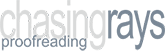Automated Content: Tables of Content, Indexes, and Referencing System
One question I’m often asked is whether the automated content generation functions in Microsoft Word are worth learning and using. The answer is, well, it depends on what you’re doing…. but first, let me introduce a few of these content generation functions and help you decide for yourself.
Content Generation Functions
Whilst I’ll talk for the most part about Microsoft Word, which is the format I most often deal with, this applies equally to other options like LibreOffice and, as a postscript frontend, LyX.
The content generation functions include things like tables of content, lists of figures, tables and equations, indexes, and the bibliography creation and referencing/cross-referencing system.
Clearly, these functions are only really going to be of any real value if you’re writing a long document like a Master’s or PhD/DPhil thesis. For short assignments, these are somewhat pointless; however, if you’re writing a thesis, then with the number of updates you’re going to be making then these become an invaluable timesaver.
One thing that surprises me here is that many people seem not to be aware of their existence, and attempt to create their own listings. OK, you can do this, but the moment you change something major, you’ll end up doing it all again. Just from this, the value of content that is both automatically generated and updated becomes obvious.
What Kind of Stuff Can I Generate?
Tables of Content
This is a massively helpful function, and can be generated at a point of your choosing just by defining heading level styles and using them rather than changing the ‘Normal’ style of text. Inserting a table of content picks up all your headings (including numbering) and generates an appropriate listing. As long as you’ve defined your header styles, this is simplicity itself, and probably one of the most frequently used kinds of automatic content generation types.
Even better, this will update as you change your heading text. All you need to do is define your heading styles and their numbering format and Word will do the rest.
Further instructions on generating can be found by following this link to generating a table of content.
Lists of Figures, Tables, and Equations
When you insert a figure, table or equation, there is an option in the associated context menu to create a caption for it (and which includes numbering options such as chapter number, etc.). You define the type of entry in the dialogue box that appears when you create such a caption.
Inserting a list of figures, tables, or equations will find such captions and add them in a very similar manner to tables of contents. All very helpful when creating your document preamble.
Follow these links to find more information on generating a table of figures, tables, or equations; each is generated from selecting different options in the same dialogue box.
Bibliography
You can also create bibliography entries in particular styles. In the references menu, click insert citation >> add new source and fill in the entries in the dialogue box that appears as appropriate.
More details can be found by following this link to creating a bibliography, which includes further details of how to manage it.
Other Helpful Functions
Cross-Referencing
Even better, all the above can be inserted as autonumbered entries in the main body of your text by inserting a cross-reference. As you add new tables, figures, citations, or whatever, these will automatically be updated to the new numbering in the text.
Again, you can follow this link to creating a cross-reference for further details on this function.
Master Documents
This can be useful if you’re writing a long document but prefer to separate each chapter out into its own document in its own right.
You can create a master document in which you define all your styles (headings, normal text, captions, etc.) and create hyperlinks to your chapter documents as subdocuments, which will then be included whenever you open your master document.
This approach has the advantage that you only need to open the relevant chapter subdocument you want to work on rather than the entire document, and you only need to worry about style definitions in the master document as this overrides anything in the subdocuments (unless there is no equivalent definition in the master).
Probably this option is now less useful than it once was, but those of you who are still using 32-bit versions of Windows may well find this useful when running up against the associated memory limitations.
Further details can be found on this page on managing master documents.
Summary
The various automated generation and update functions of Microsoft Word are worth learning if you intend to write long documents, but are unlikely to be of use for short assignments.
By defining heading styles and chapter numbering, properly adding captions to figures, equations, tables, etc., defining appropriate index entries and creating a bibliography, with the addition of cross-referencing you are set to be able to automate the generation and update of your entire document cross-reference numbering and preamble creation, which is a vast time saver when writing a dissertation, Master’s thesis or PhD/DPhil thesis. It’s well worth your time setting the above up before starting your manuscript.
If you need advice on any of the above, feel free to get in touch…..